Ok so in my previous post I complained loudly about there being no obvious specialness to the BIOS on the WeTab and that all the WeTab-specific shtuff (including the recovery program) existed on the SDD only.
I rescind that statement, I was...sadly...but thankfully....WRONG!
I was having trouble using the Recovery USB-Stick method because the sticks weren't being picked up by the BIOS process. I'm not sure why, I've had that problem consistenly with my WeTab...when I added the Plop boot manager and tried to boot from a USB stick, that same USB would in some cases load up fine and in others give me a kernel panic on boot-up. I'm not sure why that happens, I'm thinking maybe the USB ports are a little off, maybe the metal contacts on the USB-stick are a little worn out, I'm not sure exactly why. Anyhow switching to a different USB-stick with the WeTabRecovery image on it worked fine for me and I was able to recover to the updated image offered on the developers website.
That's actually good news because it means no matter how bad I mess around with the SDD contents, I could always recover without having to break the hardware warranty by opening up the device and taking out the disk (I'm not sure how easy that would have been either).
Regarding the update to the Keyboard, I'm actually liking it except for the fact that the CTRL and SHIFT keys aren't there. The ESC now exists as well as most of the symbols you might need for some scripting/programming, though using the virtual keyboard extendedly is just a pain.
I'm still thinking that ergonomically using tablets is not much fun. Something still feels like it's lacking, looking down at the thing for extended periods of time gives you a crick in the neck. Also if your not sitting up straight the weight of the device gets uncomfortable. And then if your lying down in bed you have to keep your elbows bent to be able to interact with the device. Yes yes, I am a lazy SOB.
So here's an idea of how this can all be mitigated. First we have to eliminate the hand interaction altogether, I always thought the idea of a "touch" device was nice because, well, in some ways it's a much more "personal" experience ( wonder if Jim Morisson was that far ahead with all that LSD, I swear, before I bought that Wetab I could almost hear some of those devices call out to me "come on come on now touch me babe" ). Anyhow so here's the first link:
A couple of years from now and that headset will probably be as comfortable as earphones I suppose.
Now once that is solved we need to do something about the weight of the device. When we were in disneyland about some 15 years ago, I was just dazzled by one the rooms that had had some quite nifty holograms with ghosts flying around in a room that you looked into from the side. Actually if you've seem the Second Iron Man movie they've already thought of that idea, personal computer that threw up a hologramic screen that floated around the room. I guess you could call that invention a Holo-PC.
Well enough day-dreaming for one day.
Hmmm...I wonder what the EFI BIOS looks like and how to mess around with that...I never learn...
This blog will mainly be a log of my experimentation with the WeTab Tablet PC. I will try to be as descriptive and methodical as possible in my logs. Disclaimer: Author is not responsible for any damages that may result while attempting any of the experiments here described.
Friday, December 17, 2010
Wednesday, December 15, 2010
Latest update
So the latest update completely broke my WeTab, probably because of all the mods I had or possibly because it was doing something integral with system *without notifying me and I must have shut it down while it was chugging away. What happened after that was the Pinboard was just flashing like crazy when it loaded up again. A soft reset didn't help.
I wasn't really upto diagnosing so I followed the Developer notes on recovering: http://wetab.mobi/en/developers/. I should add here that if you have trouble with this it may be the USB stick's fault. I had to rummage through a pile of sticks until I could get one that was ok (come to think of it I had to wipe out one of my bigger externals and used that). The directions are pretty clear, you just have to download the recover image, dd that onto your USB (so you should probably keep copies of whatever you had on that stick somewhere else), and then follow the directions (powerbutton + soft touch on startup). It shouldn't take very long to recover the system.
After that I found a nice LiveCD for GParted (http://gparted.sourceforge.net/livecd.php) to repartition the SDD so that I could install Meego (http://digitalorchard.blogspot.com/2010/12/wetabos-to-pure-meego.html).
Please note that if you go ahead with the Meego install it will remove the original bootloader that was on the system and you're then at the mercy of the one installed by Meego (it's extlinux, but it doesn't recognize the soft-touch and it doesn't have the recovery mechanism used by the original WeTab. SO BE SURE TO BACKUP ALL OF /dev/sda before you fool around.
Well. I installed Meego and I learned all of the above the hardway. The thing that scared me the most was when I messed up my booting entry for the WeTab OS while it was the default startup entry, the screen would just sit there and reload and reload, it was as if the booter was reloading itself over and over. Well, I took a bathroom break and came back to try again, the softtouch wasn't being registered at all, so I threw out my last hope...the keyboard, and....it worked! I was able to login to Meego again and fix up my extlinux.conf. Of course before that I was trying like a madman to recover using the directions from the WeTab recovery steps mentioned earlier. I'm sorry but I don't see what they mean by a BIOS if that system really just exists on the frigin disk, it's just a loader. Before I jumped head in I thought that there was some sort of save-your-ass ROM routine that responded to the power+soft button trick for recovery and that the recovery program was some how kept in some safe non-writeable storage. Nope, that is not the case. The only way out of this had I really mucked things up would have been to rip out the harddrive and recover the original image onto it using and external harddrive controller.
Anyhow, I'm not too happy hanging in the wind with the Meego loader. I've decided to burn back my original /dev/sda I had made way back when I wrote the post on backing up (http://wetabz.blogspot.com/2010/10/wetab-backup.html). The way I'm doing this...and I hope it doesn't fail me miserably is that I booted up with the GParted livecd I mentioned earlier and ran the system from RAM (which is nice because then you have a free USB port for the harddrive with the backup image and the other port for the Keyboard without which you can't tell it to do the Restore...dd if=/backup.img of=/dev/sda...
I will write back (well hopefully Iwill), in the event that this fails I will probably be crying like a little girl somewhere for a couple of weeks (well not really, I'll probably be voiding my warranty and playing with my WeTab's internals, I guess I could then try the 2GB trick...ah, the possibilities).
Well apart from all the above, I've forgotten to mention that the new update is actually pretty good. It replaces the old crappy virtual keyboard with a much more functional one, though I still like the look and feel of the matchbox one. And also, finally, you can turn off Automatic Updates and regain your sanity in that respect.
Apart from this I'm still trying to sort out whether I like this gizmo, it's far too bulky to sit comfortably with and it heats up like a mother-father. Well, until later folks, adios!
I wasn't really upto diagnosing so I followed the Developer notes on recovering: http://wetab.mobi/en/developers/. I should add here that if you have trouble with this it may be the USB stick's fault. I had to rummage through a pile of sticks until I could get one that was ok (come to think of it I had to wipe out one of my bigger externals and used that). The directions are pretty clear, you just have to download the recover image, dd that onto your USB (so you should probably keep copies of whatever you had on that stick somewhere else), and then follow the directions (powerbutton + soft touch on startup). It shouldn't take very long to recover the system.
After that I found a nice LiveCD for GParted (http://gparted.sourceforge.net/livecd.php) to repartition the SDD so that I could install Meego (http://digitalorchard.blogspot.com/2010/12/wetabos-to-pure-meego.html).
Please note that if you go ahead with the Meego install it will remove the original bootloader that was on the system and you're then at the mercy of the one installed by Meego (it's extlinux, but it doesn't recognize the soft-touch and it doesn't have the recovery mechanism used by the original WeTab. SO BE SURE TO BACKUP ALL OF /dev/sda before you fool around.
Well. I installed Meego and I learned all of the above the hardway. The thing that scared me the most was when I messed up my booting entry for the WeTab OS while it was the default startup entry, the screen would just sit there and reload and reload, it was as if the booter was reloading itself over and over. Well, I took a bathroom break and came back to try again, the softtouch wasn't being registered at all, so I threw out my last hope...the keyboard, and....it worked! I was able to login to Meego again and fix up my extlinux.conf. Of course before that I was trying like a madman to recover using the directions from the WeTab recovery steps mentioned earlier. I'm sorry but I don't see what they mean by a BIOS if that system really just exists on the frigin disk, it's just a loader. Before I jumped head in I thought that there was some sort of save-your-ass ROM routine that responded to the power+soft button trick for recovery and that the recovery program was some how kept in some safe non-writeable storage. Nope, that is not the case. The only way out of this had I really mucked things up would have been to rip out the harddrive and recover the original image onto it using and external harddrive controller.
Anyhow, I'm not too happy hanging in the wind with the Meego loader. I've decided to burn back my original /dev/sda I had made way back when I wrote the post on backing up (http://wetabz.blogspot.com/2010/10/wetab-backup.html). The way I'm doing this...and I hope it doesn't fail me miserably is that I booted up with the GParted livecd I mentioned earlier and ran the system from RAM (which is nice because then you have a free USB port for the harddrive with the backup image and the other port for the Keyboard without which you can't tell it to do the Restore...dd if=/backup.img of=/dev/sda...
I will write back (well hopefully Iwill), in the event that this fails I will probably be crying like a little girl somewhere for a couple of weeks (well not really, I'll probably be voiding my warranty and playing with my WeTab's internals, I guess I could then try the 2GB trick...ah, the possibilities).
Well apart from all the above, I've forgotten to mention that the new update is actually pretty good. It replaces the old crappy virtual keyboard with a much more functional one, though I still like the look and feel of the matchbox one. And also, finally, you can turn off Automatic Updates and regain your sanity in that respect.
Apart from this I'm still trying to sort out whether I like this gizmo, it's far too bulky to sit comfortably with and it heats up like a mother-father. Well, until later folks, adios!
Thursday, November 25, 2010
WeTab widget icons
the following forum post is full of nice icons for your WeTab apps: http://www.wetab-community.de/forum/viewtopic.php?f=100&t=827
If you want to know how to map icons to apps please have a look at my old post: http://wetabz.blogspot.com/2010/11/wetab-desktop-icons.html
If you want to know how to map icons to apps please have a look at my old post: http://wetabz.blogspot.com/2010/11/wetab-desktop-icons.html
Monday, November 22, 2010
A Break from the WeTab
Well, I'm on a work trip in Helsinki, so I don't have much time to mess around with my WeTab, should be back to my free self in a couple of days.
Sunday, November 14, 2010
WeTab Right-Click Mouse Button as soft-touch
Ok, so this one kept me up a good full night. After messing around with Vnc and other stuff on the WeTab it was finally evident that I needed to right-mouse-click on some things. Resorting to a real mouse is ok but not exemplary.
At first I thought I could add a key to the keyboard.xml for matchbox but it turns out you that clicking on the virtual keyboard modifies the current mouse position (Duh). My last resort was to see if I could get the softtouch button to be my right mouse button. To do this, I first needed a program that could simulate the right mouse button click. Fortunately for us, these two guys had the code for such a task posted on a forum here. Many thanks to Osor. (You can skip the compilation details and download the binary directly from here.)
Get the c code for rightclick.c as found below and put in a rightclick.c on your WeTab in a build directory.
Of course as always with any code you get, it won't compile straight off. You have to comment out the include for xtest as shown above.
Also changes will need to be made to the makefile and a symbolic link added in your /usr/lib/.
For the makefile, add the -L directive to point the ld linker to the correct search path for the Xtst library.
Next create a symbolic link for libXtst like so:
$ sudo ln -s /usr/lib/libXtst.so.6 /usr/lib/libXtst.so
Finally do:
$ make
You should now have two files in your directory: rightclick and rightclick-alt. According to the author the rightclick one sends a mouse button down event only and the other one sends a down and up event.
Now we could assign our soft-touch button to the rightclick-alt binary and now have right clicks on our WeTabs. To see how to reassign the soft-touch button please visit my earlier post changing the soft-touch button assignment.
Also I've uploaded the binary I have here. I believe it should work for all WeTabers.
Now go off and right-click as you wish:)
At first I thought I could add a key to the keyboard.xml for matchbox but it turns out you that clicking on the virtual keyboard modifies the current mouse position (Duh). My last resort was to see if I could get the softtouch button to be my right mouse button. To do this, I first needed a program that could simulate the right mouse button click. Fortunately for us, these two guys had the code for such a task posted on a forum here. Many thanks to Osor. (You can skip the compilation details and download the binary directly from here.)
Get the c code for rightclick.c as found below and put in a rightclick.c on your WeTab in a build directory.
#include <stdlib.h>
#include <stdio.h>
#include <X11/Xlib.h>
//#include <X11/extensions/XTest.h>
#define RMB 3 /* Right Mouse Button */
int main(int argc, char **argv)
{
Display *d;
if(!(d = XOpenDisplay(NULL))) {
fprintf(stderr, "Cannot open display \"%s\".\n", XDisplayName(NULL));
exit(EXIT_FAILURE);
}
int ignore;
if(!(XQueryExtension(d, "XTEST", &ignore, &ignore, &ignore))) {
fprintf(stderr, "You do not have the \"XTEST\" extension enabled on your current display.\n");
exit(EXIT_FAILURE);
}
XTestFakeButtonEvent(d, RMB, True, 0);
#ifdef UP_AND_DOWN
XTestFakeButtonEvent(d, RMB, False, 0);
#endif /* UP_AND_DOWN */
XCloseDisplay(d);
exit(EXIT_SUCCESS);
}
Of course as always with any code you get, it won't compile straight off. You have to comment out the include for xtest as shown above.
Also changes will need to be made to the makefile and a symbolic link added in your /usr/lib/.
For the makefile, add the -L directive to point the ld linker to the correct search path for the Xtst library.
LDFLAGS += -L/usr/lib/ -lX11 -lXtst
all: rightclick rightclick-alt
rightclick: rightclick.c
${CC} ${CFLAGS} ${LDFLAGS} -o $@ $<
rightclick-alt: rightclick.c
${CC} ${CFLAGS} ${LDFLAGS} -DUP_AND_DOWN -o $@ $<
Next create a symbolic link for libXtst like so:
$ sudo ln -s /usr/lib/libXtst.so.6 /usr/lib/libXtst.so
Finally do:
$ make
You should now have two files in your directory: rightclick and rightclick-alt. According to the author the rightclick one sends a mouse button down event only and the other one sends a down and up event.
Now we could assign our soft-touch button to the rightclick-alt binary and now have right clicks on our WeTabs. To see how to reassign the soft-touch button please visit my earlier post changing the soft-touch button assignment.
Also I've uploaded the binary I have here. I believe it should work for all WeTabers.
Now go off and right-click as you wish:)
Thursday, November 11, 2010
WeTab Dosbox cursor/touchscreen offset
After running dosbox on the WeTab and trying to get one of my all time favorite games to run: Gabriel Knight 1, I found that the touchscreen clicks were not being mapped correctly. This led me on quite a chase.
To start with, I read some of the posts at Vogon concerning touchscreens and Dosbox. It seems that people generally agree that the problem originates inside the SDL libraries.
I removed the 4tiitoo version of the sdllib and compiled it.
i then set the following environment in a terminal window:
export SDL_MOUSE_RELATIVE=0
With this setting I get strange offsets between where I touch and where the mouse actually ends up clicking. This gap increases as I go up the screen. Have to add some debug message in the source and test.
To start with, I read some of the posts at Vogon concerning touchscreens and Dosbox. It seems that people generally agree that the problem originates inside the SDL libraries.
I removed the 4tiitoo version of the sdllib and compiled it.
i then set the following environment in a terminal window:
export SDL_MOUSE_RELATIVE=0
With this setting I get strange offsets between where I touch and where the mouse actually ends up clicking. This gap increases as I go up the screen. Have to add some debug message in the source and test.
Wednesday, November 10, 2010
More on Multitouch and WeTab
Update Feb 28 2011
-------------------
Please see the following two posts for complete instructions on installing ubuntu and enabling the multi touch driver
http://wetabz.blogspot.com/2011/02/more-about-touchsceen-and-multitouch.html
-------------------------------------------------------------------------------
The following forum posts discusses enabling touch on On Ubuntu for the WeTab: https://bugs.launchpad.net/utouch/+bug/670795
It looks like the following two packages are needed, I haven't had a chance to test this out yet. hid-egalax-dkms_1.0.3_all.deb
hid-dkms_1.0.5_all.deb
Some glitch with cursor lodging on rthe last touch position still remains to be solved.
The following post discusses getting around that glitch:
https://bugs.launchpad.net/ubuntu/+source/utouch-grail/+bug/667802
Finally this is a reply from debb1046 explaining how to get Ubuntu running with multitouch on the WeTab:
-------------------
Please see the following two posts for complete instructions on installing ubuntu and enabling the multi touch driver
http://wetabz.blogspot.com/2011/02/more-about-touchsceen-and-multitouch.html
-------------------------------------------------------------------------------
The following forum posts discusses enabling touch on On Ubuntu for the WeTab: https://bugs.launchpad.net/utouch/+bug/670795
It looks like the following two packages are needed, I haven't had a chance to test this out yet. hid-egalax-dkms_1.0.3_all.deb
hid-dkms_1.0.5_all.deb
Some glitch with cursor lodging on rthe last touch position still remains to be solved.
The following post discusses getting around that glitch:
https://bugs.launchpad.net/ubuntu/+source/utouch-grail/+bug/667802
Finally this is a reply from debb1046 explaining how to get Ubuntu running with multitouch on the WeTab:
since the fix has been committed the only thing you should
have to do is to add the repositories of the utouch team:
sudo add-apt-repository ppa:utouch-team/utouch sudo add-apt-repository ppa:utouch-team/unstable
after apt-get update and apt-get upgrade and reboot you should have
multitouch working
If I understand correctly, the new driver should make it's way into
maverick-proposed soon. If you currently start with usbquirk on the kernel command line you have
to remove that. Likewise, if you had copied the wetab calibration
(99-calibration.conf) you have to remove that also.
In practice, the multi-touch enabled driver doesn't make a lot of
difference because none of the applications support it. The three and
four finger gestures that were shown in a video of the unity netbook
desktop will not work because the wetab's panel only reads two fingers.Running VNC from the WeTab
So sometimes I am far too lazy to get my behind up and walk over to another machine, enter VNC and XVNC. Well, wouldn't it be nice to just touch and feel that other machine right on your very own WeTab? why of course yes! Well, perhaps not, but anyhow for the purposes of this post we will assume that you are one of those people who agree that remote access is like cheesecake with a nice cherry on top.
Well, first off, download the rpm from RealVNC.
I got vnc-4_1_3-x86_linux.rpm.
You will also need one glibc compatibility library that for some reason don't exist inside the 4tiitoo supplied version of compat-libstdc++.
This Fedora Core13 rpm of compat-libstdc worked for me.
Now install the compat lib package:
sudo yum localinstall --nogpgcheck compat-libstdc++-296-2.96-143.i686.rpm
And then throw in VNC:
sudo rpm -i --nodeps vnc-4_1_3-x86_linux.rpm
You should now be able to launch VNC:
vncviewer
That's all folks! Happy VNCing ;)
Tuesday, November 9, 2010
Running kchmviewer on the WeTab
Well, I have to say I am not a fan of FBReader. It has lots of potential, but crashes far too often for my taste.
I've tried a bunch of chm readers along the years and have found kchmviewer to be the one that suites me best. If you have better suggestions please do tell!
Well lets get down to business.
Download the rpm from kchmviewer.net
Next go get chmlib from here.
Build chmlib and install it.
mkdir chmlib
mv chmlib-0.40.tar.gz chmlib
cd chmlib/
tar xvfz chmlib-0.40.tar.gz
cd chmlib-0.40
./configure
make
sudo make install
cd ..
Now install the kchmviewer rpm. You might have some trouble with yum not finding the lib. Just make sure the path to your so file is in your ld.so.conf.
nano /etc/ld.so.conf
sudo ldconfig
sudo rpm -i --nodeps kchmviewer-5.2-1.i586.rpm
You should now be good to go. Just enter kchmviewer and it will pop up to say hello.
I've tried a bunch of chm readers along the years and have found kchmviewer to be the one that suites me best. If you have better suggestions please do tell!
Well lets get down to business.
Download the rpm from kchmviewer.net
Next go get chmlib from here.
Build chmlib and install it.
mkdir chmlib
mv chmlib-0.40.tar.gz chmlib
cd chmlib/
tar xvfz chmlib-0.40.tar.gz
cd chmlib-0.40
./configure
make
sudo make install
cd ..
Now install the kchmviewer rpm. You might have some trouble with yum not finding the lib. Just make sure the path to your so file is in your ld.so.conf.
nano /etc/ld.so.conf
sudo ldconfig
sudo rpm -i --nodeps kchmviewer-5.2-1.i586.rpm
You should now be good to go. Just enter kchmviewer and it will pop up to say hello.
Installing English Adobe Reader
After struggling a bit with the German Adobe reader, I figured I'd switch to the English version. To uninstall the one from the WeMarkt, I ran the following:
sudo yum remove AdobeReader_deu
I then went on Adobe's website and downloaded their rpm file and installed it like so:
sudo yum localinstall --nogpgcheck AdbeRdr9.4-1_i486linux_enu.download
It's a lot easier for me to get around the menus...though I hate to take the easy way out...Bah, I'll learn German some other way I'm sure.
sudo yum remove AdobeReader_deu
I then went on Adobe's website and downloaded their rpm file and installed it like so:
sudo yum localinstall --nogpgcheck AdbeRdr9.4-1_i486linux_enu.download
It's a lot easier for me to get around the menus...though I hate to take the easy way out...Bah, I'll learn German some other way I'm sure.
Monday, November 8, 2010
WeTab Update November 8
So yes all that funky stuff that happened was due to the WeTab update. If you would like to have a look at what exactly got installed or updated open your yum log.
gedit /var/log/yum.log
Nov 08 00:01:29 Installed: AdobeReader_enu-9.4-1.i486
Nov 08 16:30:16 Updated: tiitoo-extlinux-config-1.0-10474.1.2.wetab.noarch
Nov 08 16:30:16 Installed: tiitoo-touchscreen-firmware-1.0-10598.1.1.wetab.i686
Nov 08 16:56:45 Updated: tiitoo-vb-android-disk.i686 0.10-10453.1.1.wetab
Nov 08 16:56:47 Installed: tiitoo-linux-firmware.noarch 20100108-5.1
Nov 08 16:56:47 Updated: tiitoo-updatesd.i686 1.1-10474.1.4.wetab
Nov 08 16:56:51 Updated: kernel-wetab.i686 2.6.35.3-10531.1.7
Nov 08 16:56:53 Updated: pega-driver-wetab.i686 0.3-10531.1.7.wetab
Nov 08 16:56:54 Updated: tiitoo-keyboard.i686 1.0-10531.1.3.wetab
Nov 08 16:56:57 Updated: tiitoo-ebook-reader.i686 0.12.10-51646.1.0.wetab
Nov 08 16:56:59 Installed: tiitoo-touchscreen-tools.i686 1.0-10474.1.0.wetab
Nov 08 16:56:59 Installed: daemon.i686 0.6.4-8986.1.0.wetab
Nov 08 16:56:59 Updated: chrontel.i686 1.0-10575.1.4.wetab
Nov 08 16:57:00 Updated: tiitoo-network-manager.i686 1.1-10474.1.8.wetab
Nov 08 16:57:02 Updated: tiitoo-pinnwand.i686 1.0-10598.1.13.wetab
Nov 08 16:57:02 Updated: tiitoo-preferences.i686 1.0-10610.1.12.wetab
Nov 08 16:57:03 Updated: tiitoo-registration.i686 1.0-10453.1.23.wetab
Nov 08 16:57:03 Updated: system-info-daemon.i686 1.0-10531.1.13.wetab
Nov 08 16:57:04 Updated: crystalhd-driver-wetab.i686 3.8.1-10531.1.7.wetab
Nov 08 16:57:05 Updated: tiitoo-client.i686 2.0.1-10531.1.30.wetab
Nov 08 16:57:05 Updated: tiitoo-client-extra.i686 2.0.1-10531.1.30.wetab
Nov 08 16:57:05 Updated: tiitoo-accelerometer.i686 1.1-10474.1.6.wetab
Nov 08 16:57:06 Updated: tiitoo-virtualbox-modules-wetab.i686 3.2.8-10531.1.7.wetab
Nov 08 16:57:07 Updated: libcrystalhd.i686 3.6.1-10531.1.7.wetab
Nov 08 16:57:07 Updated: gst-plugin-crystalhd.i686 3.5.38-10531.1.7.wetab
Nov 08 16:57:08 Erased: linux-firmware
Some of the features that have been added include:
Ambient light settings
Touchscreen Calibration and firmware update
Applications:
Pinnwand (background management)
ref:http://www.wetab-community.de/forum/viewtopic.php?f=87&t=1741&start=0
gedit /var/log/yum.log
Nov 08 00:01:29 Installed: AdobeReader_enu-9.4-1.i486
Nov 08 16:30:16 Updated: tiitoo-extlinux-config-1.0-10474.1.2.wetab.noarch
Nov 08 16:30:16 Installed: tiitoo-touchscreen-firmware-1.0-10598.1.1.wetab.i686
Nov 08 16:56:45 Updated: tiitoo-vb-android-disk.i686 0.10-10453.1.1.wetab
Nov 08 16:56:47 Installed: tiitoo-linux-firmware.noarch 20100108-5.1
Nov 08 16:56:47 Updated: tiitoo-updatesd.i686 1.1-10474.1.4.wetab
Nov 08 16:56:51 Updated: kernel-wetab.i686 2.6.35.3-10531.1.7
Nov 08 16:56:53 Updated: pega-driver-wetab.i686 0.3-10531.1.7.wetab
Nov 08 16:56:54 Updated: tiitoo-keyboard.i686 1.0-10531.1.3.wetab
Nov 08 16:56:57 Updated: tiitoo-ebook-reader.i686 0.12.10-51646.1.0.wetab
Nov 08 16:56:59 Installed: tiitoo-touchscreen-tools.i686 1.0-10474.1.0.wetab
Nov 08 16:56:59 Installed: daemon.i686 0.6.4-8986.1.0.wetab
Nov 08 16:56:59 Updated: chrontel.i686 1.0-10575.1.4.wetab
Nov 08 16:57:00 Updated: tiitoo-network-manager.i686 1.1-10474.1.8.wetab
Nov 08 16:57:02 Updated: tiitoo-pinnwand.i686 1.0-10598.1.13.wetab
Nov 08 16:57:02 Updated: tiitoo-preferences.i686 1.0-10610.1.12.wetab
Nov 08 16:57:03 Updated: tiitoo-registration.i686 1.0-10453.1.23.wetab
Nov 08 16:57:03 Updated: system-info-daemon.i686 1.0-10531.1.13.wetab
Nov 08 16:57:04 Updated: crystalhd-driver-wetab.i686 3.8.1-10531.1.7.wetab
Nov 08 16:57:05 Updated: tiitoo-client.i686 2.0.1-10531.1.30.wetab
Nov 08 16:57:05 Updated: tiitoo-client-extra.i686 2.0.1-10531.1.30.wetab
Nov 08 16:57:05 Updated: tiitoo-accelerometer.i686 1.1-10474.1.6.wetab
Nov 08 16:57:06 Updated: tiitoo-virtualbox-modules-wetab.i686 3.2.8-10531.1.7.wetab
Nov 08 16:57:07 Updated: libcrystalhd.i686 3.6.1-10531.1.7.wetab
Nov 08 16:57:07 Updated: gst-plugin-crystalhd.i686 3.5.38-10531.1.7.wetab
Nov 08 16:57:08 Erased: linux-firmware
Some of the features that have been added include:
Ambient light settings
Touchscreen Calibration and firmware update
Applications:
Pinnwand (background management)
ref:http://www.wetab-community.de/forum/viewtopic.php?f=87&t=1741&start=0
WeTab Ambient Light Sensor Brightness Scare
So last night my WeTab just decided to go all dim all of a sudden. I didn't think too much of it until today I woke up to find it not willing to change the brightness level and stuck on low.
First thing I thought was "gosh, I broke it!". I started looking through the /sys/device for brightness files and even tried to deal some of them a few echo -n 10 but nothing worked.
I also realized after a bit that the brightness was flickering depending on the ambient light of the room. That drove me nuts because it was happening also on the boot-up screen (extlinux's boot up menu).
After a bit I realized the system was trying to download an update. Once it was done it asked me to reboot and then I found two new buttons under system preferences: Touchscreen Calibration and Ambient Light Sensor...Sheesh, you'd think those guys would give you a heads-up before throwing out new updates and driving us bonkers.
Anyhow, so if you're having trouble with your screen brightness, just let the system fully update.
Another thing this did was it removed my virtual keyboard and reset my extlinux.conf file so I had to change it back.
The change to the extlinux.conf for some reason made my system hang at boot-up and I would have to click on the soft touch button on the top left corner for the menu to show up. When I selected the WeTab Os it would then continue to boot normally. That was another scary thing...strike 2! To fix this, I went into my extlinux.conf file and separated out the first few parameters that somehow got squeezed all into one line (prompt 0 timeout 5 default ves...). I put each on its own line and restarted and things worked fine. You might want to remove the hide menu or just comment it out to get a feel for what might be going on.
Needless to say I am no fan of ambient light sensors, they just drive me crazy, so thankfully there is an enable checkbox to uncheck in your preferences.
Also there is a firmware update button for the touchscreen. I'm not sure what that is all about. Also if you look at the extlinux file there is a bios update img which I would guess does all sorts of stuff to the bios of the machine. I wonder if there is a safe way to have a look at that...hmmm
Hope this helps. I'm so relieved, I thought it was all my tinkering around that had finally caught up with the device!
More details about the uptdate here: http://wetabz.blogspot.com/2010/11/wetab-update-november-8.html
First thing I thought was "gosh, I broke it!". I started looking through the /sys/device for brightness files and even tried to deal some of them a few echo -n 10 but nothing worked.
I also realized after a bit that the brightness was flickering depending on the ambient light of the room. That drove me nuts because it was happening also on the boot-up screen (extlinux's boot up menu).
After a bit I realized the system was trying to download an update. Once it was done it asked me to reboot and then I found two new buttons under system preferences: Touchscreen Calibration and Ambient Light Sensor...Sheesh, you'd think those guys would give you a heads-up before throwing out new updates and driving us bonkers.
Anyhow, so if you're having trouble with your screen brightness, just let the system fully update.
Another thing this did was it removed my virtual keyboard and reset my extlinux.conf file so I had to change it back.
The change to the extlinux.conf for some reason made my system hang at boot-up and I would have to click on the soft touch button on the top left corner for the menu to show up. When I selected the WeTab Os it would then continue to boot normally. That was another scary thing...strike 2! To fix this, I went into my extlinux.conf file and separated out the first few parameters that somehow got squeezed all into one line (prompt 0 timeout 5 default ves...). I put each on its own line and restarted and things worked fine. You might want to remove the hide menu or just comment it out to get a feel for what might be going on.
Needless to say I am no fan of ambient light sensors, they just drive me crazy, so thankfully there is an enable checkbox to uncheck in your preferences.
Also there is a firmware update button for the touchscreen. I'm not sure what that is all about. Also if you look at the extlinux file there is a bios update img which I would guess does all sorts of stuff to the bios of the machine. I wonder if there is a safe way to have a look at that...hmmm
Hope this helps. I'm so relieved, I thought it was all my tinkering around that had finally caught up with the device!
More details about the uptdate here: http://wetabz.blogspot.com/2010/11/wetab-update-november-8.html
Saturday, November 6, 2010
Installing Android virtual machine and other interesting stuff on Kevin's blog
So while looking for English resources on the web, I happened upon redkev's blog: http://redkev1904.blogspot.com/2010/10/android-vm-on-wetab.html
One of his posts describes how to install the Android virtual machine, again, this one is not so tough because tiitoo packages it for you.
Kevin states that you need to install some dependencies but I think yum will take care of that for you. All I had to do was run:
yum install tiitoo-vb-android
and once that was done installing, ran:
tiitoo-vb-android.sh
I gotta admit though, I am not too impressed with the VM, maybe with a RAM upgrade things would be smoother, I haven't checked really what the consumption was like. This is my first experience with Android, so I don't have much more to add...
Mess around with AppCenter, they don't seem to have too many useful items on there yet for the device. Some items are marked as 'Not available for your device'. I'm not sure how that could be device specific since we're running inside of a vm...perhaps the VM itself is still a work in progress...actually, considering the devtools icon on it, it almost surely is!
Another interesting thing that Kevin describes is installing unrar and rar on the WeTab which comes in handy if you want to install and run something like comix, The GTK comic book viewer.
One of his posts describes how to install the Android virtual machine, again, this one is not so tough because tiitoo packages it for you.
Kevin states that you need to install some dependencies but I think yum will take care of that for you. All I had to do was run:
yum install tiitoo-vb-android
and once that was done installing, ran:
tiitoo-vb-android.sh
I gotta admit though, I am not too impressed with the VM, maybe with a RAM upgrade things would be smoother, I haven't checked really what the consumption was like. This is my first experience with Android, so I don't have much more to add...
Mess around with AppCenter, they don't seem to have too many useful items on there yet for the device. Some items are marked as 'Not available for your device'. I'm not sure how that could be device specific since we're running inside of a vm...perhaps the VM itself is still a work in progress...actually, considering the devtools icon on it, it almost surely is!
Another interesting thing that Kevin describes is installing unrar and rar on the WeTab which comes in handy if you want to install and run something like comix, The GTK comic book viewer.
Changing WeTab default desktop background

Lazy afternoon, so what else is there to do other than mess around with my lovable gizmos.
There isn't much art to this one, you just gotta be root to modify the following file:
/usr/share/pixmaps/tiitoo/pinnwand/pinnwand-bg-standard.png
Be aware that the left side panel background is part of that file, so you have to take that into account when replacing it.
sudo killall tiitoo-pinnwand
that should restart pinnwand and let you see your new background.
Cheers
Follow-up, this is now doable from the pinnwand preferences panel since the November 8 update.
Friday, November 5, 2010
WeTab Improved Virtual Keyboard (and in ENGLISH)

So this one drove me up the wall for a bit. I found a video on youtube where some really cool person had created a script to switch the keyboard layout such that you had the Escape button, the Pipe, the F1...and I-can't-remember-what-else buttons. In any case, those come in handy when there is no USB keyboard around and you want to do some scripting or want to use vi to do a quick edit.
I was following the directions from this article and didn't realize that I would need to tinker around with the settings a bit since I am running my WeTab in English mode:
http://ristig.homelinux.org/wenation/doku.php?id=betreutes_wiki:tastatur
http://www.wetab-community.de/forum/viewtopic.php?f=84&t=1314
So the main gist of this is the fact that matchbox-keyboard looks up it's mappings in /usr/share/matchbox-keyboard/ specifically in the keyboard-tiitoo.xml file.
Well first off you should download wenation2.tgz from ristig.homelinux.org.
If you are working in German, then all you have to do is untar that file inside /usr/share/matchbox-keyboard/ and you should be set.
******Please remember to back up the contents of that directory just in case things start misbehaving. Definitely keep a back up copy of all the xml files in there.
sudo cp /home/user/Downloads/wenation2.gz /usr/share/matchbox-keyboard/
cd /usr/share/matchbox-keyboard/
sudo mkdir backup
sudo cp * backup/ -r
tar xvfz wenation2.gz
For the English version, the keyboard-tiitoo.xml that comes with the package won't cut it, in fact it will make matchbox segfault...ugly! So what I did was I basically compared the original file with the one from the wenation2 package. I found that there is a < layout= "tiitoo english keyboard" > section in the original keyboard-tiitoo.xml file but none in the wenation2 one. What I did was then keep the original and cut and paste the mappings from the wenation2 file into the appropriate positions and switched around the Z and the Y mappings (fun stuff). Anyhow once that was done, I was able to get the ultra cool virtual keyboard without switching my WeTab Sprache to Deutsche (I'd love to be able to understand Deutsche well enough to work like that but as of yet I am still far too new to the language to do so).
I will attach my version of keyboard-tiitoo.xml just in case someone needs it. Once you have all the files in place you can run
sudo killall matchbox-keyboard
and then press on the keyboard button to get your nifty new keyboard to pop up on the screen.
Adios
Ok so attaching the file here looked ugly. I've uploaded my keyboard-tiitoo.xml here:
http://www.easy-share.com/1912873593/keyboard-tiitoo.xml
If it gets removed or you can't get to it, drop me a line and I'll make sure you get it.
Wunderschoen!
Change soft touch button (screen capture/take snapshot) to launch anything else
So I've come upon this wonderful German community that shares all their WeTab escapades with the world: http://www.wetab-community.de/forum
Though my German is rather weak, along with Chormium's translation and the bits and pieces of the language that I know I will try to translate most of the cool features I find there.
In this post we'll look at how to change the small soft touch button at the top left corner of the WeTab. All credit should go to the following forum post: http://www.wetab-community.de/forum/viewtopic.php?f=84&t=1008
First off make sure you set a root password (sudo passwd), and don't ever forget it (never write down passwords on paper, keep it all in your head and keep your head safe from all damages at all times).
Now switch to root
# sudo su ( enter your users password , not root's password )
# tiitoo-set-softtouch.sh 0
Now hit ALT-F2 and enter xfce4-keyboard-settings, hit run
Switch to the Application Shortcuts tab.
Click Add.
Enter the name of the program you want to launch (I put xfce4-taskmanager). Press OK.
The window will reappear and stare dumbly back at you, don't worry, that's normal, it's just waiting for you to enter the key-combination that will cause the launch to occur. You should thus press the soft touch button ( upper left corner of your WeTab screen ).
You should find a new entry with the program you entered in the Command column and XF86AudioMedia in the Shortcut column.
Hope that was useful.
Cheers!
Though my German is rather weak, along with Chormium's translation and the bits and pieces of the language that I know I will try to translate most of the cool features I find there.
In this post we'll look at how to change the small soft touch button at the top left corner of the WeTab. All credit should go to the following forum post: http://www.wetab-community.de/forum/viewtopic.php?f=84&t=1008
First off make sure you set a root password (sudo passwd), and don't ever forget it (never write down passwords on paper, keep it all in your head and keep your head safe from all damages at all times).
Now switch to root
# sudo su ( enter your users password , not root's password )
# tiitoo-set-softtouch.sh 0
Now hit ALT-F2 and enter xfce4-keyboard-settings, hit run
Switch to the Application Shortcuts tab.
Click Add.
Enter the name of the program you want to launch (I put xfce4-taskmanager). Press OK.
The window will reappear and stare dumbly back at you, don't worry, that's normal, it's just waiting for you to enter the key-combination that will cause the launch to occur. You should thus press the soft touch button ( upper left corner of your WeTab screen ).
You should find a new entry with the program you entered in the Command column and XF86AudioMedia in the Shortcut column.
Hope that was useful.
Cheers!
Wednesday, November 3, 2010
WeTab Desktop Icons
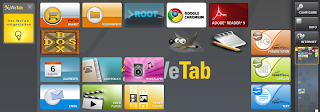
Ok so looking closely at the matchbox video I was able to make out something that looked like: exo-desktop-item-edit
If you google that, you will find that it's an icon creator tool, some ubuntu pages provided the insight.
This page describes the details of that tool.
http://manpages.ubuntu.com/manpages/lucid/man1/exo-desktop-item-edit.1.html
However to get things really working I actually had to do some of the work manually.
First create a shortcut so that a child node is properly created internally and assigned in the pprop file:
exo-desktop-item-edit -c ~/.appdata/tiitoo-pinnwand/tiitoo-localbookmarks/
Fill the dialog up with any details.
In my case I created an icon for DosBox.
Next find a nice PNG file for your icon.
cd ~/.appdata/tiitoo-pinnwand/tiitoo-localbookmarks
There you will find png, pprop and desktop files. Copy your png here.
Now what I did was just copy the .desktop file from adobereader.desktop and modified that. For my dosbox icon I then had the following:
[Desktop%20Entry]
Type=Application
Icon=Widget-dosbox.png
Exec=dosbox
now from a terminal do sudo killall tiitoo-pinnwand and your desktop should have the new icon on it.
Have fun making icons for your other apps.
Add RAM to your WeTab!
Now this I really gotta do:
http://www.youtube.com/watch?v=Z0gL1c39uHs
I can't believe this guy had the heart to open up his WeTab like that but now I'm getting turned on to the idea!
http://www.youtube.com/watch?v=Z0gL1c39uHs
I can't believe this guy had the heart to open up his WeTab like that but now I'm getting turned on to the idea!
Wetab Desktop and Window Settings
So after also screwing up my environment, I found that I had more than one workspace and that some of my windows were just not where I thought I had left them. Only after happening by chance upon CTRL-ALT-ARROW-LEFT did I realize that I was dealing with a case of numerous workspaces. In any case, I found that xfce-settings-manager is a nice applet to load from the console and use to set thing straight.
Hope this is helpful.
Cheers
Hope this is helpful.
Cheers
Troubles!
I was looking at some of the cool things that people have done with the Wetab so far on YouTube, and one of the videos was this one about replacing the ugly virtual keyboard with the matchbox one:
http://www.youtube.com/watch?v=m1AmBJ0p9js&feature=related
Not being one to wait much I went right ahead and did a yum remove of the original wetab keyboard and then a yum install of the matchbox version. Thus began my utterly useless quest to restore what once had been.
First off on rebooting I was met with an ugly cursor, the likes of which I had scarcely seen. Next, my right pinnwand panel was gone and so was everything I could launch from it.
No sweat I thought, I'll just boot into recovery mode and recover pinnwand....no cigar, it just scared me even more! Well, a word to the wise, the network manager can be launched from the terminal using the tiitoo-network-manager command.
Once that's done you can go back and undo what you did or brought you to a certain state.
One last thing that really ticked me off was the cursor. Thanks to a thread between two fellas online and a bit of poking around the system, I found that if I created a symbolic link under ~/.icons/default/cursors and point it to /usr/share/icons/xcursor-transparent/cursors/, everything goes back to normal on reboot...Whew!
Other cool things you can do include installing Gimp and pretending to be some artist that smudges paint on the touchscreen...fun stuff.
http://www.youtube.com/watch?v=m1AmBJ0p9js&feature=related
Not being one to wait much I went right ahead and did a yum remove of the original wetab keyboard and then a yum install of the matchbox version. Thus began my utterly useless quest to restore what once had been.
First off on rebooting I was met with an ugly cursor, the likes of which I had scarcely seen. Next, my right pinnwand panel was gone and so was everything I could launch from it.
No sweat I thought, I'll just boot into recovery mode and recover pinnwand....no cigar, it just scared me even more! Well, a word to the wise, the network manager can be launched from the terminal using the tiitoo-network-manager command.
Once that's done you can go back and undo what you did or brought you to a certain state.
One last thing that really ticked me off was the cursor. Thanks to a thread between two fellas online and a bit of poking around the system, I found that if I created a symbolic link under ~/.icons/default/cursors and point it to /usr/share/icons/xcursor-transparent/cursors/, everything goes back to normal on reboot...Whew!
Other cool things you can do include installing Gimp and pretending to be some artist that smudges paint on the touchscreen...fun stuff.
Installing Dosbox on the Wetab
So since getting any other OS on this machine has proven to be hell, I've gone ahead and started messing around with the machine. One of my original reasons for wanting a touchscreen was for games to be more interactive. Well, the yum repositories from 4tiitoo have most of what you need to run dosbox but you will need to build SDL_sound and dosbox manually.
Followed instructions on http://www.dosbox.com/wiki/BuildingDOSBox to install dosbox on the WeTab:
sudo yum install gcc-c++
sudo yum install SDL-devel
sudo yum install SDL_net
Download SDL_sound and untar it from: http://icculus.org/SDL_sound/downloads/
tar -xvf SDL_sound-1.0.3.tar.gz
cd SDL_sound-1.0.3
configure --with-sdl-prefix=/usr/lib --with-sdl-exec-prefix=/usr
make
sudo make install
Download dosbox source from http://www.dosbox.com/download.php?main=1
tar xvf dosbox-0.74.tar.gz
cd dosbox-0.74
export CPPFLAGS="-I/usr/local/include/SDL"
export LDFLAGS="-L/usr/local/lib"
./configure --with-sdl-prefix=/usr/lib --with-sdl-exec-prefix=/usr --with-alsa-prefix=/usr/lib --with-alsa-inc-prefix=/usr/include/alsa
sudo echo "/usr/local/lib" >> /etc/ld.so.conf
sudo ldconfig
Hope you enjoy.
Followed instructions on http://www.dosbox.com/wiki/BuildingDOSBox to install dosbox on the WeTab:
sudo yum install gcc-c++
sudo yum install SDL-devel
sudo yum install SDL_net
Download SDL_sound and untar it from: http://icculus.org/SDL_sound/downloads/
tar -xvf SDL_sound-1.0.3.tar.gz
cd SDL_sound-1.0.3
configure --with-sdl-prefix=/usr/lib --with-sdl-exec-prefix=/usr
make
sudo make install
Download dosbox source from http://www.dosbox.com/download.php?main=1
tar xvf dosbox-0.74.tar.gz
cd dosbox-0.74
export CPPFLAGS="-I/usr/local/include/SDL"
export LDFLAGS="-L/usr/local/lib"
./configure --with-sdl-prefix=/usr/lib --with-sdl-exec-prefix=/usr --with-alsa-prefix=/usr/lib --with-alsa-inc-prefix=/usr/include/alsa
sudo echo "/usr/local/lib" >> /etc/ld.so.conf
sudo ldconfig
Hope you enjoy.
Friday, October 29, 2010
Multitouch driver on WeTab
Update Feb 26 2011 please refer to http://wetabz.blogspot.com/2011/02/wetab-ubuntu-installation.html or full details on installing and running Ubuntu on WeTab with touchscreen enabled.
------------------------------------------------------------------------------------------------------------------------------------Update: The directions from the bottom of the More on Multitouch post should be all that is needed. I'm keeping the one below just for record.
I'm still having a hard time with this. My knowledge of Linux internals is not what it should be, I've gotten halfway through the LFS book twice but never had the patience to see it through. In any case, I've followed a bunch of threads around about using the eGalaxTouchDriver but nothing works, I just keep ending up with the cursor jumping up to the upper left corner of the screen when I touch it under Ubuntu Maverick, Lucid and Meego netbook release.
I've started sniffing around the system for clues on how WeTab OS does things. Here are some of my findings:
/etc/X11/xorg.conf.d/99-calibration.conf
ection "InputClass"
Identifier "default"
Driver "evdev"
EndSection
Section "InputClass"
Identifier "calibration"
MatchProduct "eGalax Inc. USB TouchController"
Option "Calibration" "-5 4100 59 4100"
EndSection
This looks like we're depending on evdev for input support...but there's more.
lsusb gives the following output:
Bus 005 Device 001: ID 1d6b:0001 Linux Foundation 1.1 root hub
Bus 007 Device 001: ID 1d6b:0001 Linux Foundation 1.1 root hub
Bus 002 Device 011: ID 12d1:1404 Huawei Technologies Co., Ltd.
Bus 002 Device 007: ID 04f2:b213 Chicony Electronics Co., Ltd
Bus 002 Device 001: ID 1d6b:0002 Linux Foundation 2.0 root hub
Bus 006 Device 001: ID 1d6b:0001 Linux Foundation 1.1 root hub
Bus 004 Device 001: ID 1d6b:0001 Linux Foundation 1.1 root hub
Bus 001 Device 001: ID 1d6b:0002 Linux Foundation 2.0 root hub
Bus 003 Device 002: ID 0eef:72a1 D-WAV Scientific Co., Ltd
Bus 003 Device 001: ID 1d6b:0001 Linux Foundation 1.1 root hub
Note the 2nd record from the bottom: Bus 003 Device 002: ID 0eef:72a1 D-WAV Scientific Co., Ltd. Most websites mention that there should also exist 'egalax...' at the end of the given string, not sure if that matters.
Futhermore looking at xinput -list output we get the following:
-Virtual core pointer id=2 [master pointer (3)]
⎜ ↳ Virtual core XTEST pointer id=4 [slave pointer (2)]
⎜ ↳ eGalax Inc. USB TouchController id=11 [slave pointer (2)]
⎣ Virtual core keyboard id=3 [master keyboard (2)]
↳ Virtual core XTEST keyboard id=5 [slave keyboard (3)]
↳ Power Button id=6 [slave keyboard (3)]
↳ Video Bus id=7 [slave keyboard (3)]
↳ Power Button id=8 [slave keyboard (3)]
↳ USB 2.0 Camera id=12 [slave keyboard (3)]
↳ Asus Laptop extra buttons id=13 [slave keyboard (3)]
↳ AT Translated Set 2 keyboard id=14 [slave keyboard (3)]
↳ USB Keyboard id=9 [slave keyboard (3)]
↳ USB Keyboard id=10 [slave keyboard (3)]
For more info on the eGalax device we issue:
xinput -list-props 11
Device 'eGalax Inc. USB TouchController':
Device Enabled (132): 1
Device Accel Profile (252): 0
Device Accel Constant Deceleration (253): 1.000000
Device Accel Adaptive Deceleration (255): 1.000000
Device Accel Velocity Scaling (256): 10.000000
Evdev Reopen Attempts (248): 10
Evdev Axis Inversion (257): 0, 0
Evdev Axis Calibration (258): -5, 4100, 59, 4100
Evdev Axes Swap (259): 0
Axis Labels (260): "Abs X" (250), "Abs Y" (251), "None" (0), "None" (0), "None" (0)
Button Labels (261): "Button Unknown" (249), "Button Unknown" (249), "Button Unknown" (249), "Button Wheel Up" (136), "Button Wheel Down" (137)
Evdev Middle Button Emulation (262): 2
Evdev Middle Button Timeout (263): 50
Evdev Wheel Emulation (264): 0
Evdev Wheel Emulation Axes (265): 0, 0, 4, 5
Evdev Wheel Emulation Inertia (266): 10
Evdev Wheel Emulation Timeout (267): 200
Evdev Wheel Emulation Button (268): 4
Evdev Drag Lock Buttons (269): 0
Ok let's see what xorg has to say about all this:
cat /var/log/Xorg.0.log |grep -i egalax
[ 11.935] (II) config/udev: Adding input device eGalax Inc. USB TouchController (/dev/input/event6)
[ 11.935] (**) eGalax Inc. USB TouchController: Applying InputClass "default"
[ 11.935] (**) eGalax Inc. USB TouchController: Applying InputClass "calibration"
[ 11.935] (**) eGalax Inc. USB TouchController: always reports core events
[ 11.935] (**) eGalax Inc. USB TouchController: Device: "/dev/input/event6"
[ 11.940] (II) eGalax Inc. USB TouchController: Found absolute axes
[ 11.940] (II) eGalax Inc. USB TouchController: Found x and y absolute axes
[ 11.940] (II) eGalax Inc. USB TouchController: Found absolute touchscreen
[ 11.940] (II) eGalax Inc. USB TouchController: Configuring as touchscreen
[ 11.940] (**) eGalax Inc. USB TouchController: YAxisMapping: buttons 4 and 5
[ 11.940] (**) eGalax Inc. USB TouchController: EmulateWheelButton: 4, EmulateWheelInertia: 10, EmulateWheelTimeout: 200
[ 11.940] (II) XINPUT: Adding extended input device "eGalax Inc. USB TouchController" (type: TOUCHSCREEN)
[ 11.940] (II) eGalax Inc. USB TouchController: initialized for absolute axes.
[ 11.941] (II) config/udev: Adding input device eGalax Inc. USB TouchController (/dev/input/mouse0)
[ 11.941] (**) eGalax Inc. USB TouchController: Applying InputClass "default"
[ 11.941] (**) eGalax Inc. USB TouchController: Applying InputClass "calibration"
[ 11.941] (**) eGalax Inc. USB TouchController: always reports core events
[ 11.941] (**) eGalax Inc. USB TouchController: Device: "/dev/input/mouse0"
[ 11.950] (EE) PreInit returned NULL for "eGalax Inc. USB TouchController"
[ 2400.623] (II) eGalax Inc. USB TouchController: Device reopened after 1 attempts.
[ 3907.858] (II) config/udev: removing device eGalax Inc. USB TouchController
[ 3907.860] (II) eGalax Inc. USB TouchController: Close
[ 3990.426] (II) config/udev: Adding input device eGalax Inc. USB TouchController (/dev/input/mouse0)
[ 3990.426] (**) eGalax Inc. USB TouchController: Applying InputClass "default"
[ 3990.426] (**) eGalax Inc. USB TouchController: Applying InputClass "calibration"
[ 3990.426] (**) eGalax Inc. USB TouchController: always reports core events
[ 3990.426] (**) eGalax Inc. USB TouchController: Device: "/dev/input/mouse0"
[ 3990.437] (EE) PreInit returned NULL for "eGalax Inc. USB TouchController"
[ 3990.437] (II) config/udev: Adding input device eGalax Inc. USB TouchController (/dev/input/event6)
[ 3990.437] (**) eGalax Inc. USB TouchController: Applying InputClass "default"
[ 3990.437] (**) eGalax Inc. USB TouchController: Applying InputClass "calibration"
[ 3990.437] (**) eGalax Inc. USB TouchController: always reports core events
[ 3990.437] (**) eGalax Inc. USB TouchController: Device: "/dev/input/event6"
[ 3990.440] (II) eGalax Inc. USB TouchController: Found absolute axes
[ 3990.440] (II) eGalax Inc. USB TouchController: Found x and y absolute axes
[ 3990.440] (II) eGalax Inc. USB TouchController: Found absolute touchscreen
[ 3990.440] (II) eGalax Inc. USB TouchController: Configuring as touchscreen
[ 3990.440] (**) eGalax Inc. USB TouchController: YAxisMapping: buttons 4 and 5
[ 3990.440] (**) eGalax Inc. USB TouchController: EmulateWheelButton: 4, EmulateWheelInertia: 10, EmulateWheelTimeout: 200
[ 3990.440] (II) XINPUT: Adding extended input device "eGalax Inc. USB TouchController" (type: TOUCHSCREEN)
[ 3990.440] (II) eGalax Inc. USB TouchController: initialized for absolute axes.
finally for good measure I had a look at the loaded modules:
lsmod
Module Size Used by
hid_egalax 2819 0
ath3k 1869 0
fuse 48766 2
uvcvideo 46234 0
pega_ext 2136 0
i2c_dev 4425 0
nls_utf8 989 0
ath9k 59197 0
ath9k_common 4376 1 ath9k
option 12705 0
ath9k_hw 260533 2 ath9k,ath9k_common
ath 7006 2 ath9k,ath9k_hw
usb_wwan 8028 1 option
mac80211 182073 2 ath9k,ath9k_common
usbserial 27143 2 option,usb_wwan
i2c_i801 7159 0
joydev 7182 0
cfg80211 113917 4 ath9k,ath9k_common,ath,mac80211
asus_laptop 11967 0
crystalhd 75313 0
battery 8542 0
sparse_keymap 2393 1 asus_laptop
hid_egalax caught my eye and I ran modinfo
filename: /lib/modules/2.6.35.3-10341.1.4-wetab/kernel/drivers/hid/hid-egalax.ko
license: GPL
description: eGalax dual-touch panel
author: Stephane Chatty
alias: hid:b0003v00000EEFp000072A1
alias: hid:b0003v00000EEFp0000726B
alias: hid:b0003v00000EEFp0000480D
depends:
vermagic: 2.6.35.3-10341.1.4-wetab SMP preempt mod_unload PENTIUMM
Looks like a kernel module.
To confirm how relevant, I ran a modprobe -r hid_egalax and sure enough, my touchscreen went dead. Thankfully my USB keyboard was close and I reloaded the module into the kernel.
Naturally the next thing to do is to look up the author and see what he has to say about all this: http://patchwork.ozlabs.org/patch/46894/in the thread Stephane gives us an answer:
"in order to have the driver up and running, two modifications are
necessary in the hid subsystem:
1. the one described below, in hid.h. This is required for a whole
bunch of multitouch devices but obviously it has to be done only once.
2. the addition of the device's (VendorID, ProductID) couple to a
black list in the hid subsystem's core, so that the new driver can
manage it. This involves changes in hid-ids.h and hid-core.c, for
every new driver.
If hid is compiled as a module, this is fairly straightfowrad. If, as
in Ubuntu, it is statically compiled in the kernel, it means that one
needs to recompile the kernel each time they add a new multitouch
driver.
I was hoping that at least the first patch would be taken into
account for 2.6.33 so as to save work for a lot of people, but it
looks like the patch came too late in the process."
This was sometime in March, a lot might have happened since. The next question is whether this loadable module can be loaded into the other kernel, and how that would be done, where do we get the code for it...too many questions. Well I gotta sleep now, more about this soon, if anyone has a bright idea, please share!
Update Nov 11:
The following forum post discusses enabling touch on On Ubuntu for the WeTab: https://bugs.launchpad.net/utouch/+bug/670795
https://bugs.launchpad.net/ubuntu/+source/utouch-grail/+bug/667802
It looks like the following two packages are needed, I haven't had a chance to test this out yet.
hid-egalax-dkms_1.0.3_all.deb
hid-dkms_1.0.5_all.deb
Some glitch with cursor lodging on rthe last touch position still remains to be solved.
------------------------------------------------------------------------------------------------------------------------------------Update: The directions from the bottom of the More on Multitouch post should be all that is needed. I'm keeping the one below just for record.
I'm still having a hard time with this. My knowledge of Linux internals is not what it should be, I've gotten halfway through the LFS book twice but never had the patience to see it through. In any case, I've followed a bunch of threads around about using the eGalaxTouchDriver but nothing works, I just keep ending up with the cursor jumping up to the upper left corner of the screen when I touch it under Ubuntu Maverick, Lucid and Meego netbook release.
I've started sniffing around the system for clues on how WeTab OS does things. Here are some of my findings:
/etc/X11/xorg.conf.d/99-calibration.conf
ection "InputClass"
Identifier "default"
Driver "evdev"
EndSection
Section "InputClass"
Identifier "calibration"
MatchProduct "eGalax Inc. USB TouchController"
Option "Calibration" "-5 4100 59 4100"
EndSection
This looks like we're depending on evdev for input support...but there's more.
lsusb gives the following output:
Bus 005 Device 001: ID 1d6b:0001 Linux Foundation 1.1 root hub
Bus 007 Device 001: ID 1d6b:0001 Linux Foundation 1.1 root hub
Bus 002 Device 011: ID 12d1:1404 Huawei Technologies Co., Ltd.
Bus 002 Device 007: ID 04f2:b213 Chicony Electronics Co., Ltd
Bus 002 Device 001: ID 1d6b:0002 Linux Foundation 2.0 root hub
Bus 006 Device 001: ID 1d6b:0001 Linux Foundation 1.1 root hub
Bus 004 Device 001: ID 1d6b:0001 Linux Foundation 1.1 root hub
Bus 001 Device 001: ID 1d6b:0002 Linux Foundation 2.0 root hub
Bus 003 Device 002: ID 0eef:72a1 D-WAV Scientific Co., Ltd
Bus 003 Device 001: ID 1d6b:0001 Linux Foundation 1.1 root hub
Note the 2nd record from the bottom: Bus 003 Device 002: ID 0eef:72a1 D-WAV Scientific Co., Ltd. Most websites mention that there should also exist 'egalax...' at the end of the given string, not sure if that matters.
Futhermore looking at xinput -list output we get the following:
-Virtual core pointer id=2 [master pointer (3)]
⎜ ↳ Virtual core XTEST pointer id=4 [slave pointer (2)]
⎜ ↳ eGalax Inc. USB TouchController id=11 [slave pointer (2)]
⎣ Virtual core keyboard id=3 [master keyboard (2)]
↳ Virtual core XTEST keyboard id=5 [slave keyboard (3)]
↳ Power Button id=6 [slave keyboard (3)]
↳ Video Bus id=7 [slave keyboard (3)]
↳ Power Button id=8 [slave keyboard (3)]
↳ USB 2.0 Camera id=12 [slave keyboard (3)]
↳ Asus Laptop extra buttons id=13 [slave keyboard (3)]
↳ AT Translated Set 2 keyboard id=14 [slave keyboard (3)]
↳ USB Keyboard id=9 [slave keyboard (3)]
↳ USB Keyboard id=10 [slave keyboard (3)]
For more info on the eGalax device we issue:
xinput -list-props 11
Device 'eGalax Inc. USB TouchController':
Device Enabled (132): 1
Device Accel Profile (252): 0
Device Accel Constant Deceleration (253): 1.000000
Device Accel Adaptive Deceleration (255): 1.000000
Device Accel Velocity Scaling (256): 10.000000
Evdev Reopen Attempts (248): 10
Evdev Axis Inversion (257): 0, 0
Evdev Axis Calibration (258): -5, 4100, 59, 4100
Evdev Axes Swap (259): 0
Axis Labels (260): "Abs X" (250), "Abs Y" (251), "None" (0), "None" (0), "None" (0)
Button Labels (261): "Button Unknown" (249), "Button Unknown" (249), "Button Unknown" (249), "Button Wheel Up" (136), "Button Wheel Down" (137)
Evdev Middle Button Emulation (262): 2
Evdev Middle Button Timeout (263): 50
Evdev Wheel Emulation (264): 0
Evdev Wheel Emulation Axes (265): 0, 0, 4, 5
Evdev Wheel Emulation Inertia (266): 10
Evdev Wheel Emulation Timeout (267): 200
Evdev Wheel Emulation Button (268): 4
Evdev Drag Lock Buttons (269): 0
Ok let's see what xorg has to say about all this:
cat /var/log/Xorg.0.log |grep -i egalax
[ 11.935] (II) config/udev: Adding input device eGalax Inc. USB TouchController (/dev/input/event6)
[ 11.935] (**) eGalax Inc. USB TouchController: Applying InputClass "default"
[ 11.935] (**) eGalax Inc. USB TouchController: Applying InputClass "calibration"
[ 11.935] (**) eGalax Inc. USB TouchController: always reports core events
[ 11.935] (**) eGalax Inc. USB TouchController: Device: "/dev/input/event6"
[ 11.940] (II) eGalax Inc. USB TouchController: Found absolute axes
[ 11.940] (II) eGalax Inc. USB TouchController: Found x and y absolute axes
[ 11.940] (II) eGalax Inc. USB TouchController: Found absolute touchscreen
[ 11.940] (II) eGalax Inc. USB TouchController: Configuring as touchscreen
[ 11.940] (**) eGalax Inc. USB TouchController: YAxisMapping: buttons 4 and 5
[ 11.940] (**) eGalax Inc. USB TouchController: EmulateWheelButton: 4, EmulateWheelInertia: 10, EmulateWheelTimeout: 200
[ 11.940] (II) XINPUT: Adding extended input device "eGalax Inc. USB TouchController" (type: TOUCHSCREEN)
[ 11.940] (II) eGalax Inc. USB TouchController: initialized for absolute axes.
[ 11.941] (II) config/udev: Adding input device eGalax Inc. USB TouchController (/dev/input/mouse0)
[ 11.941] (**) eGalax Inc. USB TouchController: Applying InputClass "default"
[ 11.941] (**) eGalax Inc. USB TouchController: Applying InputClass "calibration"
[ 11.941] (**) eGalax Inc. USB TouchController: always reports core events
[ 11.941] (**) eGalax Inc. USB TouchController: Device: "/dev/input/mouse0"
[ 11.950] (EE) PreInit returned NULL for "eGalax Inc. USB TouchController"
[ 2400.623] (II) eGalax Inc. USB TouchController: Device reopened after 1 attempts.
[ 3907.858] (II) config/udev: removing device eGalax Inc. USB TouchController
[ 3907.860] (II) eGalax Inc. USB TouchController: Close
[ 3990.426] (II) config/udev: Adding input device eGalax Inc. USB TouchController (/dev/input/mouse0)
[ 3990.426] (**) eGalax Inc. USB TouchController: Applying InputClass "default"
[ 3990.426] (**) eGalax Inc. USB TouchController: Applying InputClass "calibration"
[ 3990.426] (**) eGalax Inc. USB TouchController: always reports core events
[ 3990.426] (**) eGalax Inc. USB TouchController: Device: "/dev/input/mouse0"
[ 3990.437] (EE) PreInit returned NULL for "eGalax Inc. USB TouchController"
[ 3990.437] (II) config/udev: Adding input device eGalax Inc. USB TouchController (/dev/input/event6)
[ 3990.437] (**) eGalax Inc. USB TouchController: Applying InputClass "default"
[ 3990.437] (**) eGalax Inc. USB TouchController: Applying InputClass "calibration"
[ 3990.437] (**) eGalax Inc. USB TouchController: always reports core events
[ 3990.437] (**) eGalax Inc. USB TouchController: Device: "/dev/input/event6"
[ 3990.440] (II) eGalax Inc. USB TouchController: Found absolute axes
[ 3990.440] (II) eGalax Inc. USB TouchController: Found x and y absolute axes
[ 3990.440] (II) eGalax Inc. USB TouchController: Found absolute touchscreen
[ 3990.440] (II) eGalax Inc. USB TouchController: Configuring as touchscreen
[ 3990.440] (**) eGalax Inc. USB TouchController: YAxisMapping: buttons 4 and 5
[ 3990.440] (**) eGalax Inc. USB TouchController: EmulateWheelButton: 4, EmulateWheelInertia: 10, EmulateWheelTimeout: 200
[ 3990.440] (II) XINPUT: Adding extended input device "eGalax Inc. USB TouchController" (type: TOUCHSCREEN)
[ 3990.440] (II) eGalax Inc. USB TouchController: initialized for absolute axes.
finally for good measure I had a look at the loaded modules:
lsmod
Module Size Used by
hid_egalax 2819 0
ath3k 1869 0
fuse 48766 2
uvcvideo 46234 0
pega_ext 2136 0
i2c_dev 4425 0
nls_utf8 989 0
ath9k 59197 0
ath9k_common 4376 1 ath9k
option 12705 0
ath9k_hw 260533 2 ath9k,ath9k_common
ath 7006 2 ath9k,ath9k_hw
usb_wwan 8028 1 option
mac80211 182073 2 ath9k,ath9k_common
usbserial 27143 2 option,usb_wwan
i2c_i801 7159 0
joydev 7182 0
cfg80211 113917 4 ath9k,ath9k_common,ath,mac80211
asus_laptop 11967 0
crystalhd 75313 0
battery 8542 0
sparse_keymap 2393 1 asus_laptop
hid_egalax caught my eye and I ran modinfo
filename: /lib/modules/2.6.35.3-10341.1.4-wetab/kernel/drivers/hid/hid-egalax.ko
license: GPL
description: eGalax dual-touch panel
author: Stephane Chatty
alias: hid:b0003v00000EEFp000072A1
alias: hid:b0003v00000EEFp0000726B
alias: hid:b0003v00000EEFp0000480D
depends:
vermagic: 2.6.35.3-10341.1.4-wetab SMP preempt mod_unload PENTIUMM
Looks like a kernel module.
To confirm how relevant, I ran a modprobe -r hid_egalax and sure enough, my touchscreen went dead. Thankfully my USB keyboard was close and I reloaded the module into the kernel.
Naturally the next thing to do is to look up the author and see what he has to say about all this: http://patchwork.ozlabs.org/patch/46894/in the thread Stephane gives us an answer:
"in order to have the driver up and running, two modifications are
necessary in the hid subsystem:
1. the one described below, in hid.h. This is required for a whole
bunch of multitouch devices but obviously it has to be done only once.
2. the addition of the device's (VendorID, ProductID) couple to a
black list in the hid subsystem's core, so that the new driver can
manage it. This involves changes in hid-ids.h and hid-core.c, for
every new driver.
If hid is compiled as a module, this is fairly straightfowrad. If, as
in Ubuntu, it is statically compiled in the kernel, it means that one
needs to recompile the kernel each time they add a new multitouch
driver.
I was hoping that at least the first patch would be taken into
account for 2.6.33 so as to save work for a lot of people, but it
looks like the patch came too late in the process."
This was sometime in March, a lot might have happened since. The next question is whether this loadable module can be loaded into the other kernel, and how that would be done, where do we get the code for it...too many questions. Well I gotta sleep now, more about this soon, if anyone has a bright idea, please share!
Update Nov 11:
The following forum post discusses enabling touch on On Ubuntu for the WeTab: https://bugs.launchpad.net/utouch/+bug/670795
https://bugs.launchpad.net/ubuntu/+source/utouch-grail/+bug/667802
It looks like the following two packages are needed, I haven't had a chance to test this out yet.
hid-egalax-dkms_1.0.3_all.deb
hid-dkms_1.0.5_all.deb
Some glitch with cursor lodging on rthe last touch position still remains to be solved.
Wednesday, October 27, 2010
Chrome Touchscreen capability
After suffering a bit and trying out Firefox on the WeTab, I finally found what I was looking for, a way to make Chrome more friendly to the Touchscreen. Smilkobuta, bless his/her soul made a nifty extension just to get this happening on Chrome: https://chrome.google.com/extensions/detail/ncegfehgjifmmpnjaihnjpbpddjjebme
I'm still seeing about getting Ubuntu to be fully functional on the WeTab. Right now I'm trying a full install to my USB flash disk (instead of just using the startup disk creator which doesn't let you modify boot options; according to many, this is key to getting Ubuntu to correctly calibrate the touchscreen). I'll post again if I have anything positive to report.
I'm still seeing about getting Ubuntu to be fully functional on the WeTab. Right now I'm trying a full install to my USB flash disk (instead of just using the startup disk creator which doesn't let you modify boot options; according to many, this is key to getting Ubuntu to correctly calibrate the touchscreen). I'll post again if I have anything positive to report.
Tuesday, October 26, 2010
Ubuntu touchscreen for WeTab
Update Feb 26 2011 please refer to http://wetabz.blogspot.com/2011/02/wetab-ubuntu-installation.html or full details on installing and running Ubuntu on WeTab with touchscreen enabled.
------------------------------------------------------------------------------------------------------------------------------------Update: See http://wetabz.blogspot.com/2010/11/more-on-multitouch-and-wetab.html for the latest about this topic.
As I had reported before, Ubuntu runs fine on the WeTab. The only hurdle I am running into is that the touchscreen doesn't work correctly. All my touches cause the mouse cursor to go to the upper left corner of the screen and click. The same symptoms were reported by JooJoo users trying to run Ubuntu on their systems.
Running lsusb provides the following output which is similar to what I've seen in forums except there is no mention of egalax
Bus 003 Device 002: ID 0eef:72a1 D-WAV Scientific Co., Ltd
Additionally an lsmod shows: hid_egalax
Finally, a boot message further confirms the presence of the driver.
[3.695800] egalax-touch 0003:0EEF:72A1.0001: input,hiddev96,hidraw0: USB HID v2.10 Pointer [eGalax Inc. USB TouchController] on usb-0000:00:1a.0-1/input0
[ 3.739534] Loading crystalhd v3.8.1
I haven't had enough time to experiment but I think Sam's instructions will be key to figuring this out: http://samiux.blogspot.com/2010/07/howto-ubuntu-1004-on-gigabyte-touchnote.html
------------------------------------------------------------------------------------------------------------------------------------Update: See http://wetabz.blogspot.com/2010/11/more-on-multitouch-and-wetab.html for the latest about this topic.
As I had reported before, Ubuntu runs fine on the WeTab. The only hurdle I am running into is that the touchscreen doesn't work correctly. All my touches cause the mouse cursor to go to the upper left corner of the screen and click. The same symptoms were reported by JooJoo users trying to run Ubuntu on their systems.
Running lsusb provides the following output which is similar to what I've seen in forums except there is no mention of egalax
Bus 003 Device 002: ID 0eef:72a1 D-WAV Scientific Co., Ltd
Additionally an lsmod shows: hid_egalax
Finally, a boot message further confirms the presence of the driver.
[3.695800] egalax-touch 0003:0EEF:72A1.0001: input,hiddev96,hidraw0: USB HID v2.10 Pointer [eGalax Inc. USB TouchController] on usb-0000:00:1a.0-1/input0
[ 3.739534] Loading crystalhd v3.8.1
I haven't had enough time to experiment but I think Sam's instructions will be key to figuring this out: http://samiux.blogspot.com/2010/07/howto-ubuntu-1004-on-gigabyte-touchnote.html
Ubuntu on the WeTab
Update Feb 26 2011 please refer to http://wetabz.blogspot.com/2011/02/wetab-ubuntu-installation.html or full details on installing and running Ubuntu on WeTab with touchscreen enabled.
------------------------------------------------------------------------------------------------------------------------------------
Having been an Ubuntu user for a while now, it's only natural that I would want to try to bootup my WeTab with Ubuntu. Though I haven't been very successful yet, I think I am getting closer, all thanks to Joker who posted the windows 7 dual boot article on Tablet Faq.
I managed to get plop running, the binary can be got from http://www.plop.at/en/home.html, just unzip it and copy the plpbt.img file to /boot/extlinux/ and add an entry to extlinux.conf like the following:
label plop
menu label ^plpbt
KERNEL memdisk
INITRD plpbt.img
I installed then Ubuntu to a USB flash stick and used plop to boot it. Ubuntu then started up and it was able to detect the wireless card, screen and any usb devices I attached. The multitouch screen does not appear to be recognized although pressing on it causes a mouse click to register with Ubuntu...exciting stuff.
See post Multitouch on WeTab for further info.
Monday, October 25, 2010
WeTab Backup
Before doing much with any of my machine sI usually like to take backups, especially if there is any risk of completely ruining my system.
The only directions I found were from a German article and it basically said to do the following:
You will need a Hard drive large enough to contain the size of the image (16/32GB),
a USB keyboard
a WeTab.
Restart the machine and wait for the WeTab logo to appear. After a bit you will see two dots appear on the upper and lower left corners of the screen. At this point you should press on the top left corner of your WeTab (there should be an Orange LED there with a circle next to it). Hold down for 5 seconds ( a message should appear in German telling you to keep holding it down if you want to enter recovery mode or something to that effect ).
Finally you should get a Terminal window and some options regarding resetting things in the system. You can then connect a USB Drive, mount it and use the dd command to take an image of /dev/sda.
dd if=/dev/sda of=/mnt/mybackup.img
That will probably take a few of hours.
I'm not too sure how useful this backup is however. I'm not sure if the WeTab is loading a small binutils in the beginning before booting up the whole system or what but I wouldn't go crazy experimenting until someone has confirmed a way of restoring the system. I'm still looking around.
Oh yeah and all that Disclaimer stuff applies here, I'm not responsible for anybody messing their system up after reading these posts. I'm only writing this to share my journey through the WeTab with the brave of heart; if you can't handle losing your investment, stick to the official releases and updates.
The only directions I found were from a German article and it basically said to do the following:
You will need a Hard drive large enough to contain the size of the image (16/32GB),
a USB keyboard
a WeTab.
Restart the machine and wait for the WeTab logo to appear. After a bit you will see two dots appear on the upper and lower left corners of the screen. At this point you should press on the top left corner of your WeTab (there should be an Orange LED there with a circle next to it). Hold down for 5 seconds ( a message should appear in German telling you to keep holding it down if you want to enter recovery mode or something to that effect ).
Finally you should get a Terminal window and some options regarding resetting things in the system. You can then connect a USB Drive, mount it and use the dd command to take an image of /dev/sda.
dd if=/dev/sda of=/mnt/mybackup.img
That will probably take a few of hours.
I'm not too sure how useful this backup is however. I'm not sure if the WeTab is loading a small binutils in the beginning before booting up the whole system or what but I wouldn't go crazy experimenting until someone has confirmed a way of restoring the system. I'm still looking around.
Oh yeah and all that Disclaimer stuff applies here, I'm not responsible for anybody messing their system up after reading these posts. I'm only writing this to share my journey through the WeTab with the brave of heart; if you can't handle losing your investment, stick to the official releases and updates.
WeTab wish List
Since there are only a few hours in the day and there is still so much I would like to get out of this thing, I will use this post to keep a record of what I still haven't figure out how to do.
- A good comics viewer
- remote desktop and vncviewer
- ssh/sshd just for fun
- a good PDF reader (Adobe is ok for now but nowhere as useable as the IPad viewers)
- what repositories would be ok to tap into? Do the binaries from other distributions work? I'm not too sure about how yum works so I guess I will have to read up on this.
- Create desktop icons to launch programs like evince, thunar and all that
- A good comics viewer
- remote desktop and vncviewer
- ssh/sshd just for fun
- a good PDF reader (Adobe is ok for now but nowhere as useable as the IPad viewers)
- what repositories would be ok to tap into? Do the binaries from other distributions work? I'm not too sure about how yum works so I guess I will have to read up on this.
- Create desktop icons to launch programs like evince, thunar and all that
Installed Programs
Another interesting thing to do is to look through the applications that come by default on the system. It appears that xfce4-taskmanager and a bunch of other useful apps come on the system. To get a better feel for things I ran the following:
yum list > mylist.txt
then vi mylist.txt to see what is installed and what can be installed since this appears also to list what is found in the tiitoo repositories. If any of my findings sound funny to you please feel free to correct me.
One of the programs that caught my eye was evince which is a nice document viewer that you can also start up.
yum list > mylist.txt
then vi mylist.txt to see what is installed and what can be installed since this appears also to list what is found in the tiitoo repositories. If any of my findings sound funny to you please feel free to correct me.
One of the programs that caught my eye was evince which is a nice document viewer that you can also start up.
Mounting SMB file shares on WeTab
So I was just messing around with my device again and cool enough, cifs is enabled on the kernel, don't know if I should have known that or not but I'm glad it is either way. This means I can mount my file shares from another pc on my network and view the files that are on that server (videos, photos, documents...etc). So very quick here is how I did it:
sudo mount -t cifs //192.168.0.1/docs /mnt/ -o username=guest,password=xxx,iocharset=utf8,file_mode=0777,dir_mode=0777
You can then run thunar from the terminal window and browse through your mounted file system or use the File Browser that comes with the system. In either case I found this pretty cool.
sudo mount -t cifs //192.168.0.1/docs /mnt/ -o username=guest,password=xxx,iocharset=utf8,file_mode=0777,dir_mode=0777
You can then run thunar from the terminal window and browse through your mounted file system or use the File Browser that comes with the system. In either case I found this pretty cool.
Sunday, October 24, 2010
WeeeeeeeeTAB!
Finally, the device I've been waiting for all this time is out. I've been following the WeTab news ever since I first heard about it. Having dealt with a lot of Apple devices before I was hoping to find a system that was designed with an Open mindset.
At a first look, some of the features of the device did disappoint me while others made me feel warm and fuzzy inside. Having had the chance to play around with my dad's IPad I've had a chance to compare the two devices.
WEIGHT and HEAT
First off, the WeTab (the 3G enabled one) is definitely bulkier than the IPad (the non 3G one). It has vents on the top and bottom that blow out warm air while the IPad has no visible ventilation routes. The Wetab heats up just a little but doesn't reach unbearable heat, the Ipad however does not heat up to the same extent of the WeTab.
SOFTWARE
The WeTab software is not as resilient as that of the IPad. For me that is not such a big issue since most open systems are community supported and will suffer due to the lack of a defined QA procedure (that's not to say that I know how Apple does its QA but I assume that organizations in general are bound to do a lot more checking than would hobbyist networks). For a normal user, IPad is the way to go, it is more presentable and was designed to be easily useable (atleast as long as you stay within the predefined user capabilities box).
WETAB INITITALIZATION
The install took a while and required that the machine connect to a Wifi network. Also configuring the Pinwand toolbar took forever, I was beginning to the think that the machine had hung.
Finally things were on their way. One step I did forget to mention is that you will have to register before the machine initializes itself and that the password you select becomes your user account's password which you will find quite useful should you ever start playing around with your terminal console (sudo).
Well, being a person that loves to get right under the hood, the first question I had was: how do I launch the Terminal Console. (WeTab run's Meego, a handheld flavor of Linux which I have not had much time to explore yet).
To get the Terminal console running you will have to start up the WeTab Market application which is WeTab's iStore double. There you can go to the Tools Category and choose to install the Terminal App ( it has an icon that says Root, my WeTab is not with me as I write but I'm just dumping what I remember and will take time to clean this up later). You might want to install Adobe Reader and Chrome as well since those will come in handy. I should like to find something nicer for Reading on the Wetab, the Adobe Reader just doesn't make the reading experience as nice as it is on the IPad. I'm optimistic that something out there can fit on the underlying linux system and better the experience.
Well, I haven't had much time to explore yet but I've already thought up a couple of things I'd like to try out. Most resources at the time are in German, very few are in English. I will try to put as much detail here that could be of use to other's experimenting with their WeTab's.
Here is the first article to catch my attention regarding doing cool things with the WeTab:
http://tablet-faq.de/wetab-forum/anleitung-windows-7-wetab-installieren-dual-boot-wetab-os-windows-7-a-355.html
The author discusses running Windows 7 on the WeTab Dual-booting it with the current Meego system. I haven't had much time to try this out yet; my thoughts were more along the lines of installing Ubuntu since it already offers a lot of programs that I find terribly useful (Readers/Dosbox/FireFox...etc.) and is still Open.
OTHER NICE FEATURES
USB connectivity makes dealing with the device a lot easier. You can copy files and access them directly off of a USB stick, hook-up a keyboard and mouse, and do most anything else you can think of that can be done through USB connectivity.
HDMI
There is a mini HDMI slot that allows you to take the output to a nice High Def Output. (Or so I would assume, haven't messed around with that yet.)
I will report more once I've had more time to experiment, this is only my second day with the lovable device, so another few days and I'll be sure to have something more interesting to report.
Cheers :)
At a first look, some of the features of the device did disappoint me while others made me feel warm and fuzzy inside. Having had the chance to play around with my dad's IPad I've had a chance to compare the two devices.
WEIGHT and HEAT
First off, the WeTab (the 3G enabled one) is definitely bulkier than the IPad (the non 3G one). It has vents on the top and bottom that blow out warm air while the IPad has no visible ventilation routes. The Wetab heats up just a little but doesn't reach unbearable heat, the Ipad however does not heat up to the same extent of the WeTab.
SOFTWARE
The WeTab software is not as resilient as that of the IPad. For me that is not such a big issue since most open systems are community supported and will suffer due to the lack of a defined QA procedure (that's not to say that I know how Apple does its QA but I assume that organizations in general are bound to do a lot more checking than would hobbyist networks). For a normal user, IPad is the way to go, it is more presentable and was designed to be easily useable (atleast as long as you stay within the predefined user capabilities box).
WETAB INITITALIZATION
The install took a while and required that the machine connect to a Wifi network. Also configuring the Pinwand toolbar took forever, I was beginning to the think that the machine had hung.
Finally things were on their way. One step I did forget to mention is that you will have to register before the machine initializes itself and that the password you select becomes your user account's password which you will find quite useful should you ever start playing around with your terminal console (sudo).
Well, being a person that loves to get right under the hood, the first question I had was: how do I launch the Terminal Console. (WeTab run's Meego, a handheld flavor of Linux which I have not had much time to explore yet).
To get the Terminal console running you will have to start up the WeTab Market application which is WeTab's iStore double. There you can go to the Tools Category and choose to install the Terminal App ( it has an icon that says Root, my WeTab is not with me as I write but I'm just dumping what I remember and will take time to clean this up later). You might want to install Adobe Reader and Chrome as well since those will come in handy. I should like to find something nicer for Reading on the Wetab, the Adobe Reader just doesn't make the reading experience as nice as it is on the IPad. I'm optimistic that something out there can fit on the underlying linux system and better the experience.
Well, I haven't had much time to explore yet but I've already thought up a couple of things I'd like to try out. Most resources at the time are in German, very few are in English. I will try to put as much detail here that could be of use to other's experimenting with their WeTab's.
Here is the first article to catch my attention regarding doing cool things with the WeTab:
http://tablet-faq.de/wetab-forum/anleitung-windows-7-wetab-installieren-dual-boot-wetab-os-windows-7-a-355.html
The author discusses running Windows 7 on the WeTab Dual-booting it with the current Meego system. I haven't had much time to try this out yet; my thoughts were more along the lines of installing Ubuntu since it already offers a lot of programs that I find terribly useful (Readers/Dosbox/FireFox...etc.) and is still Open.
OTHER NICE FEATURES
USB connectivity makes dealing with the device a lot easier. You can copy files and access them directly off of a USB stick, hook-up a keyboard and mouse, and do most anything else you can think of that can be done through USB connectivity.
HDMI
There is a mini HDMI slot that allows you to take the output to a nice High Def Output. (Or so I would assume, haven't messed around with that yet.)
I will report more once I've had more time to experiment, this is only my second day with the lovable device, so another few days and I'll be sure to have something more interesting to report.
Cheers :)
Subscribe to:
Posts (Atom)
